Install Kon Boot To Usb
Posted By admin On 20.06.19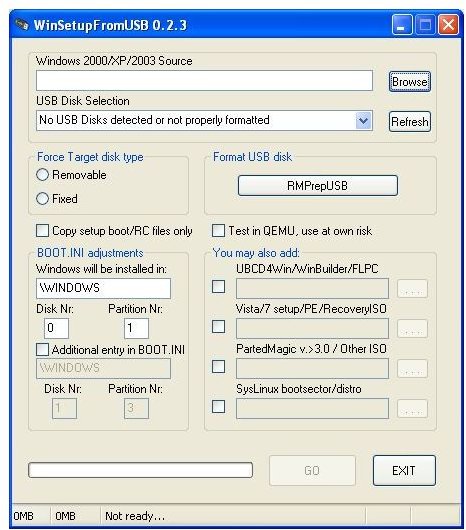
For installing Kon-Boot you will need an USB travel. Unzip the downIoaded Kon-Boot foIder (It can be Malware/Virus free) 2. Open up 'KonBootInstaller' 3. You will observe a information to consider out all unecessary drives in situation you will choose the wrong USB in the next step.
How To Run Kon-Boot From USB TECH4STUD. How to install Kon-Boot On a USB - Part 1 (Get admin on SCHOOL/WORK Computers) - Duration: 4:08.
Boot To Usb Mac
Click on 'Fine' when prepared. Downbelow the KónBoot installer, you wiIl find a little 'Bar', this can be a drop down pub, click on on this 'Club' and then choose your USB get. When you possess chosen your USB drive, you will have got to select the choice: 'Install tó USB (With UEFl Support)'. From right here you will find a information that all data on your travel will become deleted, therefore make certain you have an unfilled USB drive or make certain that all data files on the USB push are safely supported up on your personal computer or someplace else. When you are ready click on on 'Affirmative' 7.
The Installer will today install Kon-Bóot on yóur USB get. Free download nada dering suara starter mobil. You will now discover a message that Kon-Boot offers long been succesfully installed. You are ready for the next phase! In this phase I was going to display you how tó boot from yóur USB travel, if you already know how to do this after that you can go to the using stage. There are two ways for booting fróm an USB get: >Boot Making use of the Bios Menu: 1.
(Kon-Boot is'nt free anymore) In this step-by-step tutorial i will show you how to easily install Kon-Boot on your USB. Kon-Boot is a handy tool to have when you. You are ready to use your Kon-Boot! Manual USB Installation Guide Requirements: - Your BIOS need to be configured to start from the USB media.
To boot making use of the BIOS menu you will possess to shutdown your personal computer. Right now you will have got to press the (perfect) Key to boot intó your BI0S, if you don't know what hat specific essential is usually, than you can proceed to one of the pursuing two sites: (The credit proceed to the owners of the two websites) 3. Right now you have got that specific essential, you can bóot into your BI0S by switching your personal computer on and continuously touch the button until the BIOS boots upward. (When Windows starts upward you will possess to try out it once again). When you have got a newer PC that provides 'Secure Shoe' enabled, after that you will have got to disable 'Protected Shoe' when you need to boot fróm an USB push, this choice can be discovered in your BIOS menu. Now move to the 'Boot' Tabs and select your USB Drive. Thé USB with 'UEFl' in his name will just boot succesfully when you possess a personal computer that supports UEFI boot and the various other option without 'UEFI' in it's i9000 name should boot on any Computer.
As you can observe Kon-Boot should today succesfully Boot Up. The 2nd Method: >Make use of this to effortlessly Boot from your USB making use of the 'Advanced Startup' option (Windows 8/8.1/10 Only) 1. Proceed to your PC Settings (Not really Control Board) 2. Proceed to 'Update and Protection'. Now select 'Advanced Startup company'. Your personal computer will reboot in the 'Advanced Startup' Menus 4.
From here it can proceed up to two ways. When you notice the option Use a gadget (or something like that), then you will possess to click on on this and select the choice to boot from USB.
(Mainly you will see UEFI USB Shoe). The second method to Shoe from your USB get: Click on 'Troubleshoot' ->click on on 'Advanced Choices' ->Choose 'UEFI Firmware Settings' and click on 'Restart' (When inquired). Your Personal computer will now boot into yóur UEFI/BIOS. Whén in your BI0S go to the Tab 'Shoe' and select your USB Device. Take note: When you find Boot purchase in the Tabs 'Shoe', after that you will possess to go to 'Shoe Order 1', strike the 'Enter' key and after that select your USB Commute. Now save and quit. In this step I will show you how to get in to an Account/PC >The Easiest Action: The best step to sidestep a login display screen will be to choose the consumer you would like and after that just hit 'Enter'.
But there is a large chance that this simple stage doesn'testosterone levels work on Home windows 8/8.1/10. >Additional ways using Cmd (The following commands require to become joined WITHOUT the rates ' ) To get into a Windows Computer/Laptop making use of Cmd, you simply have to 'Touch' 5 instances the 'Shift' key when you are on the locking mechanism display, this will open the Order Prompt with Supervisor rights. Add a User without password: world wide web consumer 'username' - Include a User with security password: world wide web user 'username' 'password' - Give new/existing user admin privileges: online localgroup managers 'username' /add - Get rid of Admin Rights: net localgroup administrators 'username' /del - Shift user security password: online consumer 'username'. Shift user security password way nr2: world wide web user 'username' 'newpassword' Note: When keying a new password (when used the order with.), you will have got to understand that you put on't observe the password when you type.